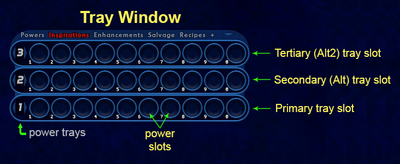Alttray (Slash Command): Difference between revisions
Jump to navigation
Jump to search
imported>Aggelakis (update) |
BlackSpectre (talk | contribs) No edit summary |
||
| (11 intermediate revisions by 2 users not shown) | |||
| Line 1: | Line 1: | ||
== Slash Command == | == Slash Command == | ||
{{SlashCommandArticle|command=alttray|note= | [[File:COHPowerTrays3.png|thumb|right|400px|Tray Window]] | ||
{{SlashCommandArticle|command=alttray|options=[0-1]|note=Show and lock the secondary (Alt) power tray slot into the raised position or unlock and hide it.}} | |||
= | *1 = raise tray and lock, 0 = lower and unlock tray. | ||
* This command locks the tray slot in position which prevents the arrow located in the upper right corner of the power tray window from lowering the power tray. It also prevents the /[[alttraysticky (Slash Command)|alttraysticky]] and /[[traysticky (Slash Command)|traysticky]] commands from lowering the power tray. | |||
* The "sticky" versions of the power tray commands appear to be more stable than the /[[alttray]] or /[[alt2tray (Slash Command)|alt2tray]] commands. | |||
{{slashcommand|alttray|prefix=+}} | |||
'''Tips for Binds:''' | |||
}} | :*{{slashcommand|alttray|prefix=+}} - Raise the top tray while holding a key, lower it back down when released. | ||
== See Also == | :*{{slashcommand|alttray|prefix=++}} - Raise and lower the top tray with alternating key presses. | ||
===Example=== | |||
/alttray 1 | |||
==See Also== | |||
{{Power Tray Commands}} | |||
[[Category:Power Tray Commands]] | |||
[[Category:Slash Commands]] | |||
Latest revision as of 22:10, 22 February 2024
Slash Command
/alttray [0-1]
Show and lock the secondary (Alt) power tray slot into the raised position or unlock and hide it.
- 1 = raise tray and lock, 0 = lower and unlock tray.
- This command locks the tray slot in position which prevents the arrow located in the upper right corner of the power tray window from lowering the power tray. It also prevents the /alttraysticky and /traysticky commands from lowering the power tray.
- The "sticky" versions of the power tray commands appear to be more stable than the /alttray or /alt2tray commands.
Tips for Binds:
Example
/alttray 1