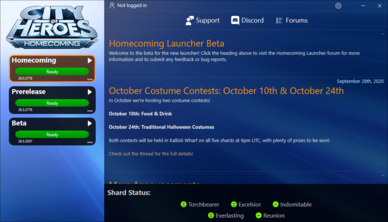Homecoming Launcher: Difference between revisions
Uninventive (talk | contribs) No edit summary |
Uninventive (talk | contribs) |
||
| Line 28: | Line 28: | ||
== Updates == | == Updates == | ||
On occasion, updates to Homecoming Launcher will be automatically downloaded and installed. This is fully-automatic: if an update is present, the Launcher will close immediately, update itself, and return to the display. | On occasion, updates to Homecoming Launcher will be automatically downloaded and installed. This is fully-automatic: if an update is present, the Launcher will close immediately, update itself, and return to the display. | ||
== Troubleshooting == | |||
Most of Homecoming Launcher is automated as possible, however, there are times where the Launcher has issues. | |||
;When I run Homecoming Launcher, the screen is all black. -OR- I can see parts temporarily, but they disappear or turn black after moving away. | |||
:In the desktop shortcut, right-click, choose "Properties" and modify the Target line to the following: | |||
:<pre>"C:\Games\Homecoming\bin\win64\launcher.exe" -nowdl</pre> | |||
:(Substitute the "C:\Games\Homecoming" part with the actual location you installed the game. And INCLUDE THE QUOTES above - They allow spaces in the file name if needed.) | |||
:Note that this is a fallback to GDI rendering, which may not be as responsive as using the default. | |||
;Homecoming Launcher shows "Ready" on the game, but does not patch even when closed and reopened. When I launch the game, I get "Wrong Version" errors. | |||
:Close the Launcher. Head to "settings\launcher\profiles" at the directory where the game is installed, and delete all the .json files you see. This will force them to be redownloaded. Restart Homecoming Launcher, and it will show the profiles as not installed. Click on the Install button, and it will update the files normally. (The client isn't being reinstalled from scratch. Any files that are correct will be verified and not changed.) | |||
;Homecoming Launcher doesn't launch the game. I get an error stating "The code execution cannot proceed because VCRUNTIME140.dll was not found. Reinstalling the program may fix this problem." | |||
:Either Windows Update has downloaded an update to Visual C 2015 Runtime that requires a system restart, or a reinstall of the runtime occured with another program that affected the one City of Heroes depended upon. | |||
:Note also that the architecture is important: if you are starting from scratch and you install "Visual C 2015 Runtime (x32)" on your system, you cannot use that runtime to play City of Heroes in x64 mode. You can either open the Settings panel on Homecoming Launcher (click the gear in the upper right) and set the Architecture to 32-bit (not recommended for newer systems), or go to the Microsoft website and install the x64 runtime. [[https://www.microsoft.com/en-us/download/details.aspx?id=48145|You can find it here.]] (Click Download, then choose "vc_redist.x64.exe".) | |||
:If you are on an older system that does not support 64-bit, your only choice in all of the above is 32-bit. "Visual C 2015 Runtime (x64)" will fail to install in the first place, you must choose "vc_redist.x32.exe" in the link above, and in Homecoming Launcher set your profiles to 32-bit mode. | |||
== Command Line Use == | == Command Line Use == | ||
Revision as of 23:20, 20 March 2021
About
The Homecoming Launcher is the officially supported patching application for Homecoming: City of Heroes. It was released in Issue 27 on October 2021.
Homecoming Launcher has the following features:
- Faster patching. Homecoming Launcher uses modern packaging methods and compression to achieve a much faster patching experience than prior launchers.
- Portable application. Once installed, the Launcher exists only in the folder it is installed in with no Registry Keys, Library Files, or other components required. Backup and moving is as simple as copy & paste.
- One click play. Once patched, any card on the left (referred to as profile) can be launched by clicking Play, or clicking on the card once it says "Ready".
- User-Mode. Homecoming Launcher does not require any Administrator rights to install or run (with a key exception noted in Requirements below.)
- Multi-launch. Enabled on any system by visiting Options and clicking a check box. The Launcher runs in single-launch mode by default (only one copy of the Game Client can run at a time.)
- Opt-in patching. Users who do not want to patch Live or Prerelease profiles do not have to. Simply ignore them.
- Manifest-free. Homecoming Launcher does away with manifest addresses for patching. Because it uses a "chain-of-trust" method that reaches the Homecoming CDN directly, Homecoming Launcher is designed for Homecoming: City of Heroes use only and does not patch any other games or tools. (Titan Icon and Paragon Chat are no longer included.)
- Smart install. On first run, Homecoming Launcher detects an existing Tequila launch and asks to copy the Issue 24 files to speed up installation and patching on first use.
First Time Use
- Download the [Installer] from Homecoming Servers.
- Run the installer.
- Installation directory: it will ask where to install the files, with "C:\Games\Homecoming" as a default. It will also ask to install a shortcut on the Desktop and Start Menu for you.
- First run: Only if Tequila is installed. It will ask whether you want to copy Issue 24 files and import certain files. Your screenshots, modifications (anything in /data under Tequila), power customizations, costumes, and logs will be copied over to the new client. (For space saving reasons, screenshots and architect files will not be copied. Those will need to be moved/backed up on your own.)
- After installation is completed, the installer will exit and run the Launcher for the first time. You can click the download icon on any profile to start patching immediately.
Requirements
Homecoming Launcher needs no additional software to run. Unlike Tequila, it does not use .NET 3.5 to operate.
The game client still requires Visual C 2015 Runtime to start. If the runtime is not found, Homecoming Launcher will prompt to install the runtime on the first run. Visual C 2015 Runtime requires administrative rights to install (either from an Administrator Account in Windows, or a username/password for one-time use typed by an admin.) This is the only time Homecoming Launcher will require such privileges.
Updates
On occasion, updates to Homecoming Launcher will be automatically downloaded and installed. This is fully-automatic: if an update is present, the Launcher will close immediately, update itself, and return to the display.
Troubleshooting
Most of Homecoming Launcher is automated as possible, however, there are times where the Launcher has issues.
- When I run Homecoming Launcher, the screen is all black. -OR- I can see parts temporarily, but they disappear or turn black after moving away.
- In the desktop shortcut, right-click, choose "Properties" and modify the Target line to the following:
"C:\Games\Homecoming\bin\win64\launcher.exe" -nowdl
- (Substitute the "C:\Games\Homecoming" part with the actual location you installed the game. And INCLUDE THE QUOTES above - They allow spaces in the file name if needed.)
- Note that this is a fallback to GDI rendering, which may not be as responsive as using the default.
- Homecoming Launcher shows "Ready" on the game, but does not patch even when closed and reopened. When I launch the game, I get "Wrong Version" errors.
- Close the Launcher. Head to "settings\launcher\profiles" at the directory where the game is installed, and delete all the .json files you see. This will force them to be redownloaded. Restart Homecoming Launcher, and it will show the profiles as not installed. Click on the Install button, and it will update the files normally. (The client isn't being reinstalled from scratch. Any files that are correct will be verified and not changed.)
- Homecoming Launcher doesn't launch the game. I get an error stating "The code execution cannot proceed because VCRUNTIME140.dll was not found. Reinstalling the program may fix this problem."
- Either Windows Update has downloaded an update to Visual C 2015 Runtime that requires a system restart, or a reinstall of the runtime occured with another program that affected the one City of Heroes depended upon.
- Note also that the architecture is important: if you are starting from scratch and you install "Visual C 2015 Runtime (x32)" on your system, you cannot use that runtime to play City of Heroes in x64 mode. You can either open the Settings panel on Homecoming Launcher (click the gear in the upper right) and set the Architecture to 32-bit (not recommended for newer systems), or go to the Microsoft website and install the x64 runtime. [can find it here.] (Click Download, then choose "vc_redist.x64.exe".)
- If you are on an older system that does not support 64-bit, your only choice in all of the above is 32-bit. "Visual C 2015 Runtime (x64)" will fail to install in the first place, you must choose "vc_redist.x32.exe" in the link above, and in Homecoming Launcher set your profiles to 32-bit mode.
Command Line Use
Homecoming Launcher also has a command line app to use to perform patching and launch the game by script. Assuming you choose the default directory, and you use the 64-bit client to play the game, the file is located in "C:\Games\Homecoming\bin\win64\launchercli.exe".
The following arguments work with LauncherCLI.exe.
| Command | Example | Description |
|---|---|---|
| list | > launchercli list | Shows a list of installed profiles and their ID names.
Profiles by ID: |
| install | > launchercli install live | Installs a given profile by ID Name. |
| uninstall | > launchercli uninstall beta | Uninstalls a given profile by ID Name. |
| update | > launchercli update pre | Performs updates on the given profile by ID Name. Shows a progress counter and returns to command prompt when finished. |
| verify | > launchercli verify live | Performs a file check on a given profile by ID Name. Once all the files pass or fail validation, returns to command prompt when finished. |
| launch | > launchercli launch live [''arguments''] | Selects the given profile by ID Name and launches Homecoming: City of Heroes. Returns to command prompt once the client shows the "Loading" graphic.
The [''arguments''] area (no brackets needed) is where you can enter command-line arguments for the Game Client to launch. It's not needed to start the game, and certain arguments have been removed concerning Homecoming: City of Heroes (-authserver isn't accepted any longer, for example.) |