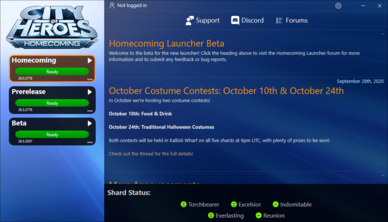Homecoming Launcher
About
The Homecoming Launcher is the officially supported patching application for Homecoming: City of Heroes. It was released in Issue 27 on October 2020.
Homecoming Launcher has the following features:
- Faster patching. Homecoming Launcher uses modern packaging methods and compression to achieve a much faster patching experience than prior launchers.
- Portable application. Once installed, the Launcher exists only in the folder it is installed in with no Registry Keys, Library Files, or other components required. Backup and moving is as simple as copy & paste.
- One click play. Once patched, any card on the left (referred to as profile) can be launched by clicking Play, or clicking on the card once it says "Ready".
- User-Mode. Homecoming Launcher does not require any Administrator rights to install or run (with a key exception noted in Requirements below.)
- Multi-launch. Enabled on any system by visiting Options and clicking a check box. The Launcher runs in single-launch mode by default (only one copy of the Game Client can run at a time.)
- Opt-in patching. Users who do not want to patch Live or Prerelease profiles do not have to. Simply ignore them; uninstalled profiles take up no additional space.
- Manifest-free. Homecoming Launcher does away with manifest addresses for patching. Because it uses a "chain-of-trust" method that reaches the Homecoming CDN directly, Homecoming Launcher is designed for Homecoming: City of Heroes use only and does not patch any other games or tools. (Titan Icon and Paragon Chat are no longer included.)
- Smart install. On first run, Homecoming Launcher detects an existing Tequila launch and asks to copy the Issue 24 files to speed up installation and patching on first use.
First Time Use
These instructions are for Windows users only:
1. Download and run the Installer from Homecoming Servers
HCInstall.exe - Download from Homecoming Servers
2. Choose the Installation directory
It will ask where to install the files, with "C:\Games\Homecoming" as a default. It will also ask to install a shortcut on the Desktop and Start Menu for you.
CRITICAL: This will mess your installation up!
- Do not install Homecoming Launcher in the same folder as your Tequila installation.
- Any folder under the "Users" folder have restrictive permissions that impact applications trying to run from that location. Do not use any "User Space" folders in Windows such as "C:\Users" or "D:\Users".
- Do not install Homecoming in a "Program Files" or "Program Files (x86)" folder. Again, special permissions are required here that are difficult to get working.
- Do not install in "C:\Windows" (because it is never a good idea to install any application in there.)
3. Optional: Only if Tequila is installed
The installer will ask whether you want to copy Issue 24 files and import certain files. Your screenshots, modifications (anything in \data under Tequila), power customizations, costumes, architect mission creator files, and logs will be copied over to the new client. (For space saving reasons, screenshots and architect backup files will not be copied. Those will need to be moved on your own.) The Issue 24 files will save installation time as only recent changes since that point will be downloaded instead.
4. First Run
After installation is completed, the installer will exit and run the Launcher for the first time. You can click the download icon on any profile to start patching immediately. If you used Tequila before and are satisfied with the Homecoming Launcher installation, you may choose to delete the Tequila folder to save space. (They are completely separate from each other.)
Other Platforms
Homecoming Launcher is designed and offered for Windows. However, it will run in MacOS and Linux in an appropriately set-up system using Wine or a custom installer. Certain fixes and adjustments have been made to the Launcher to make it easier for Wine users to configure, patch and run the game in other operating systems.
More information is available in the Homecoming Launcher forum, as there are separate guides listed for installation on each. Windows and MacOS client bugs and issues are supported, but Linux client bugs remain "on your own."
Requirements
Homecoming Launcher needs no additional software to run. Unlike Tequila, it does not use .NET 3.5 to operate.
- User Account Control/Administrative Rights
The game client (not Homecoming Launcher itself, but cityofheroes.exe) still requires Visual C 2015 Runtime to start. If the runtime is not found, Homecoming Launcher will prompt to install the runtime on the first run. Visual C 2015 Runtime requires administrative rights to install (either from an Administrator Account in Windows, or a username/password for one-time use typed by an admin.)
This is the only time Homecoming Launcher will require such privileges. Admin rights will not be needed at all if the Runtime is already present, and will not be required to patch or launch the game once the runtime is installed.
Updates
On occasion, updates to Homecoming Launcher will be automatically downloaded and installed.
This is fully-automatic: if an update is present, the Launcher will close immediately, update itself, and return to the display. You CAN disable this behavior and only allow manual updates to Homecoming Launcher with a single setting change.
In-Depth Information
For Settings, Troubleshooting, and other information, please see the Homecoming Launcher Manual.