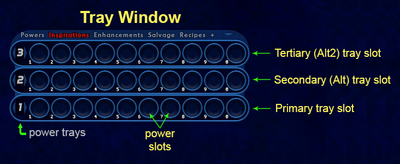Tray (Slash Command): Difference between revisions
Jump to navigation
Jump to search
BlackSpectre (talk | contribs) No edit summary |
BlackSpectre (talk | contribs) No edit summary |
||
| (17 intermediate revisions by the same user not shown) | |||
| Line 1: | Line 1: | ||
== Slash Command == | == Slash Command == | ||
{{SlashCommandArticle|command=tray|note=Toggles the power Tray window}} | {{SlashCommandArticle|command=tray|note=Toggles the power [[The Players' Guide to the Cities/User Interface/Tray Window|Tray window]] (including all 3 tray slots within it).}} | ||
[[file:COHPowerTrays3.png|400px]] | |||
{| class="wikitable" width="65%" | |||
|+ The following commands open and close the tray slots in the Tray Window: | |||
|- | |||
!style="text-align:center;"|Tray Slot | |||
!style="text-align:center;"|Open | |||
!style="text-align:center;"|Close | |||
!style="text-align:center;"|Toggle | |||
|- | |||
| Tertiary (Alt2) | |||
| <code>/traysticky 2 1</code> | |||
| <code>/traysticky 2 0</code> | |||
| <code>/traystickyalt2</code> | |||
|- | |||
| Secondary (Alt) | |||
| <code>/traysticky 1 1</code> | |||
| <code>/traysticky 1 0</code> | |||
| | |||
|- | |||
| Tray Window | |||
| | |||
| | |||
| <code>/tray</code> | |||
|} | |||
* To open or close the Secondary and Tertiary tray slots use {{slashcommand|traysticky}} (see above). | |||
* There is no command that opens or closes only the Primary tray slot. | |||
* The {{slashcommand|alttraysticky}} command can cycle through the Secondary and Tertiary tray slots and close them. | |||
* To open and close the additional (+) Floating Tray Slots, use the window commands. Keep in mind that the tray slot window numbers are invisible, but they do have numbers: Tray1 = first floating tray, tray 2 = second floating tray, tray3 = third floating tray, and so on. For example,<BR \> <code>/window_toggle tray3</code>. You can open up to 8 additional floating tray slots. | |||
* The {{slashcommand|shownewtray}} command can open the additional (+) floating tray slots in sequence, but can not close them. | |||
* To change to a different Power Tray number, the various "trays_tray" commands are the most versatile to use. For example, {{slashcommand|goto_trays_tray}}. | |||
* To activate Power Icons (i.e. powers) in specific Power Slots use the {{slashcommand|Powexec_tray}} command. | |||
| Line 7: | Line 42: | ||
==Also== | |||
* [[Tray Window]] | |||
{{Power Tray Commands}} | |||
[[Category:Power Tray Commands]] | |||
[[Category:Slash Commands]] | [[Category:Slash Commands]] | ||
Latest revision as of 00:30, 23 February 2024
Slash Command
/tray
Toggles the power Tray window (including all 3 tray slots within it).
| Tray Slot | Open | Close | Toggle |
|---|---|---|---|
| Tertiary (Alt2) | /traysticky 2 1
|
/traysticky 2 0
|
/traystickyalt2
|
| Secondary (Alt) | /traysticky 1 1
|
/traysticky 1 0
|
|
| Tray Window | /tray
|
- To open or close the Secondary and Tertiary tray slots use /traysticky (see above).
- There is no command that opens or closes only the Primary tray slot.
- The /alttraysticky command can cycle through the Secondary and Tertiary tray slots and close them.
- To open and close the additional (+) Floating Tray Slots, use the window commands. Keep in mind that the tray slot window numbers are invisible, but they do have numbers: Tray1 = first floating tray, tray 2 = second floating tray, tray3 = third floating tray, and so on. For example,
/window_toggle tray3. You can open up to 8 additional floating tray slots. - The /shownewtray command can open the additional (+) floating tray slots in sequence, but can not close them.
- To change to a different Power Tray number, the various "trays_tray" commands are the most versatile to use. For example, /goto_trays_tray.
- To activate Power Icons (i.e. powers) in specific Power Slots use the /Powexec_tray command.
Example
/tray
Also