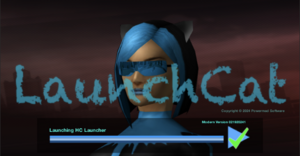LaunchCat
LaunchCat is the MacOS Installer for Homecoming Launcher from Powermad Software (Developer: Manga). LaunchCat offers the following features:
- Zero configuration installation. LaunchCat has no installation steps apart from opening the package.
- Updating Wine, HC Launcher, and MacOS Configuration settings all accomplished by the same step: run LaunchCat again.
- LaunchCat comes in Signed and Unsigned versions (Unsigned versions are for older versions of MacOS or Mac OS X that do not support Developer ID. Users will need to visit System Preferences, Security, then approve the app manually.)
Download
Obtain the installer from the PowerMad Software page.
Unzip, then copy the app to your Applications folder.
Run LaunchCat once. Answer Yes when MacOS asks if it is okay to run an app from the Internet. You may need to enter an admin password if you're on a standard user account to finish the installation.
Update
Re-running LaunchCat does the following (if necessary):
- Updates PrivateWine.
- Updates HCLauncher.exe, then launches it.
- Applies any new Mac-specific fixes to either to continue running the game.
Uninstallation
LaunchCat can be removed like any .app file from Mac systems. Click and drag from Applications folder into the Trash Can.
The "coh" folder in Applications is portable and can be backed up or also dragged to the Trash Can to complete the uninstallation.